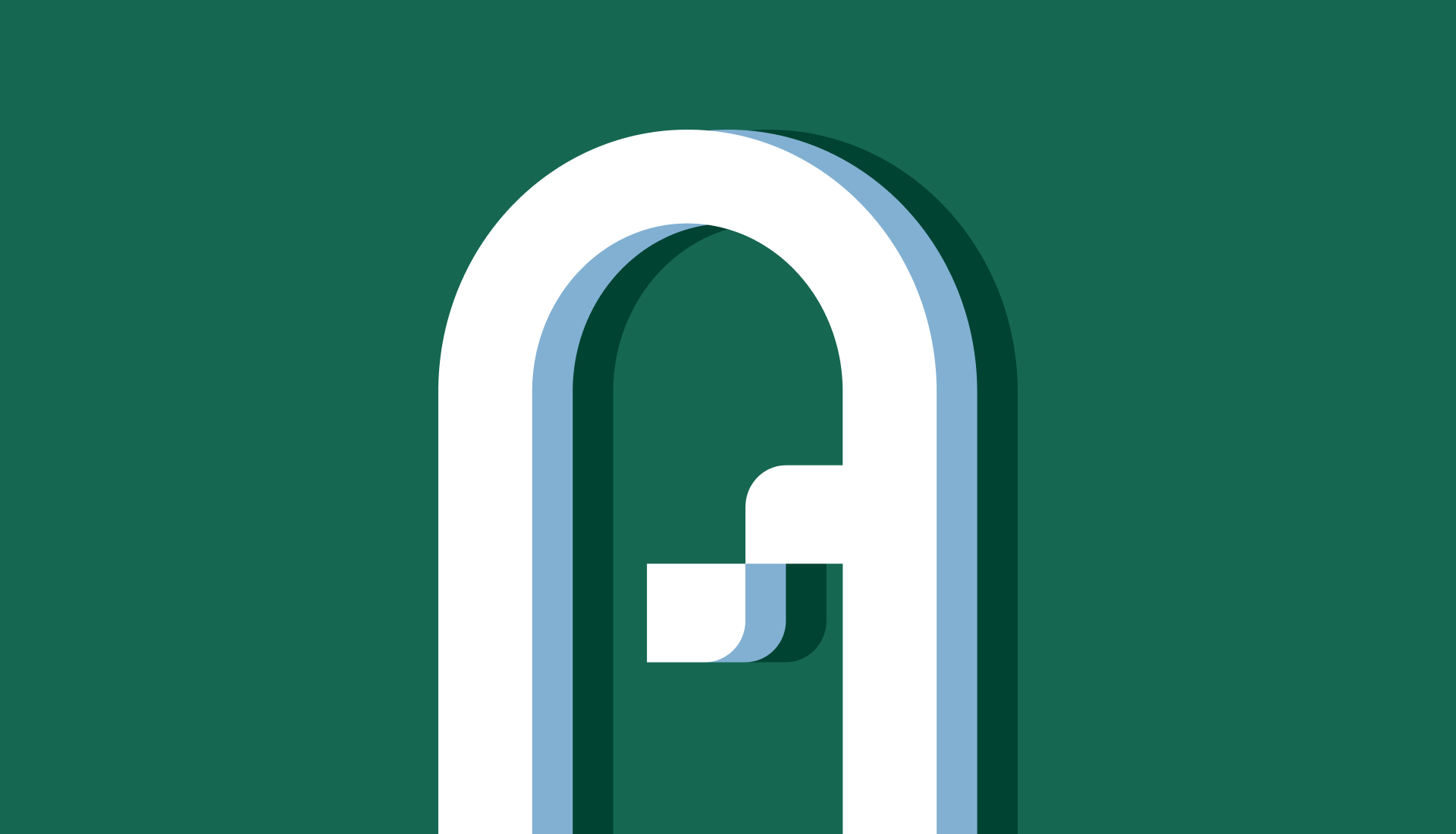Feature Spotlight: Timers

Goodhand Computing Solutions’ Feature Spotlight: Actionstep’s ‘Timers’
Timers are a great way to accurately track time spent on both billable and non-billable activities.
Why I Love It
The Timer is a great way to make sure you don’t miss any billable time. It is clearly visible at the bottom of Actionstep and is easy to access. You can move easily between timing different tasks when you need to switch gears, and there is a handy feature that lets you add or subtract time with a few clicks on those occasions when you forgot to start or stop the Timer. Best of all, your Actionstep Timers become a list of items you are actively working on, and when you are finished with a task you can move it off the Timer Panel to your Timesheet!
What It Does
Clicking on the Timer icon at the bottom of Actionstep opens the Time Panel, and you can click the Create New Timer button to immediately start running a Timer on any billable or non-billable task that you need to track time for.
After starting the Timer you can enter in a description, even while the Timer is running. Clicking the current time tracked reveals buttons for adding or subtracting preset amounts when necessary. In the upper right corner of your Timer you can Move to Timesheet when finished, Edit, or Delete. Click Create New Timer to create and manage as many Timers at once as you need.
How It Makes a Difference to Law Firms
Actionstep’s Timers give your staff the ability to accurately capture time that could otherwise be missed and can help them stay better focused on their work, making your firm more profitable and more productive.
Read more about Timers here.